목록Linux (64)
클라우드 엔지니어 꿈나무
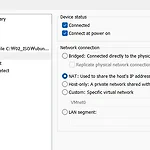 VMware Ubuntu Xshell로 접속하기
VMware Ubuntu Xshell로 접속하기
Virtual Box 로 Ubuntu 설치 후, Xshell 접속 https://hiheey.tistory.com/74 Docker 따배도 도커 설치하기 : VirtualBox Ubuntu 설치 + user명 변경 Network 설치 나의 경우, 호스트 IP는 localhost로 지정해주기 위하여 공란으로 유지 Ubuntu 설치 값 guru # sudo passwd root => root 패스워드 설정 Ubuntu 는 기본적으로 root 로 로그인이 불가하기 떄문에 로그인 hiheey.tistory.com VMware 내, Ubuntu 서버 설정 네트워크 설정 #nmtui Deactivate 한 후, activate 설정 필수 #apt-get update -y # apt install policycore..
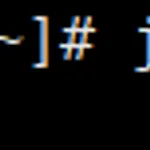 CentOS8 Jenkins 설치
CentOS8 Jenkins 설치
Jenkins 실행을 위하여 JAVA 혹은 JAVAC 설치CentOS7 이상부터는 JAVAS는 초기부터 설치가 되어 JAVAC 설치로 진행 # yum install java-1.8.0-openjdk-devel.x86_64# javac -version # echo $JAVA_HOME => 환경변수 JAVA_HOME 의 경로 확인, 경로가 미지정된 것을 볼 수 있다. # which javac => javac의 경로 확인 # readlink -f /usr/bin/javac => 위의 링크는 심볼릭 link로 보여질 수 있기 때문에 원본 파일의 경로 확인 # vi /etc/profile 에서 하기와 같이 경로 수정/bin/javac 부분을 제외하고 마지막 부분에 하기 내용 추가 입력 # source /etc/p..
 Openshift ipi 설치
Openshift ipi 설치
Openshift IPI = 레드햇의 kubernetes 개념 Bastion ens192 & ens224 IP 값 설정 Untagle Interface DNS 부분을 Windows 서버의 IP와 일치시켜줌 Windows Server 역할 및 기능에서 DNS 설치 후, DNS 부분 실제 PC scp openshift* root@172.16.10.24:/root scp .\pull-secret.txt root@172.16.10.24:/root console.redhat.com/openshift Bastion sudo su - ssh-keygen -q -N "" => SSH 키 생성 172.16.10.209 (Vcenter IP) wget https://172.16.10.209/certs/download.zi..
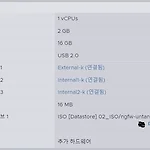 ESXi - HAProxy를 활용하여 웹 접속
ESXi - HAProxy를 활용하여 웹 접속
* 현재 web1 과 web2는 php와 httpd를 설치해둔 상태 * DB MYsql을 깔아둔 상태 https://hiheey.tistory.com/106 Untangle 네트워크 설정 HAProxy WEB 1&2 네트워크 설정 HAProxy # vi /etc/sysconfig/network-scripts/ifcfg-ens192 ens192 IP 네트워크 대역 # vi /etc/sysconfig/network-scripts/ifcfg-ens224 ens224 IP 네트워크 대역 # systemctl restart network # yum install -y epel-release yum-utils # vi /etc/haproxy/haproxy.cfg # systemctl enable --now hapr..
 Esxi 내 untangle vmware 툴 설치
Esxi 내 untangle vmware 툴 설치
Exsi Untangle > 게스트 운영 체제 > VMware Tools 마운트 Untangle untagngle에서 reboot (reboot 안 하면 마운트 후, vmware tools 를 안 끌고 오는 경우가 있음) # ls /dev/cdrom => 여기서는 VMwareTools 가 있으나 보이지 않음 # mkdir /cd # mount /dev/cdrom /cd => 마운트 해주면 tools 가 보임 # mkdir /vm => 아카이브 해제 # var xvfz /cd/VMwareTools-10.3.25-20206839.tar.gz -C /vm # cd /vm # cd vmware-tools-distrib # ls # ./vmware-install.pl (=sh vmware-install.pl) 처..
 Untangle 을 사용하여 apache, php 및 Mysql 서버 구성
Untangle 을 사용하여 apache, php 및 Mysql 서버 구성
구성도 빨간 표시는 진입 불가 외부로 나가는 IP는 10.0.0.1 Workstation Untangle WEB # mkdir /php 실제 PC scp *.php root@172.254.0.11:/php WEB # ls /php # yum install -y httpd # yum install -y epel-release yum-utils # yum install -y http://rpms.remirepo.net/enterprise/remi-release-7.rpm # yum-config-manager --enable remi-php73 # yum install -y php php-common php-opcache php-mcrypt php-cli php-gd php-curl php-mysqlnd # ..
 Vshpere Live-Migration 및 Xen 설치
Vshpere Live-Migration 및 Xen 설치
hiberfi - 최대 절전 모드 -> 윈도우 최대 절전 모드 끄기 powercfg.exe /hibernate off page - 리눅스 수학? Xen 설치 다 권장사항대로 설치 Xen은 반자동화 부분을 우리가 체크해줘야 함 키보드 자판 us 이전에 있던 거 다 삭제할 건지 accpet local supplement 추가 팩 no 비밀번호 It12345! IP 설정 NAT static 10.0.0.61 255.255.255.0 10.0.0.254 이름 Xen-1 168.126.63.1 8.8.8.8 tab으로 이동 asia 엔터 NTP manual 타입 키? 깔고 나면 맨 밑에 local command shell 비밀번호 입력 xe => 이 명령어로 제어 가능 exit => 원래대로 돌아감 근데 얘로 잘..
 RHCSA 기출 Redhat RH-134 : crontab
RHCSA 기출 Redhat RH-134 : crontab
crontab 일정한 간격으로 지정된 작업을 실행하도록 예약된 시간에 프로그램을 자동으로 실행 -l : 작업 나열 -r : 모든 작업 제거 -e : 작업 편집 -u : 다른 사용자의 작업 # vi /etc/crontab => 구문 다이어그램 확인 가능 * * * * * command 분 시간 일 월 요일 명령 15 12 11 * Fri command => 매월 11일, 매주 금요일 12시 15분에 명령 실행 (일요일 0과 7, 월요일 1, 화요일 2.. 로 표시 가능하며 Mon, Tue 와 같이 3자 영어 약자도 사용 가능, 월에 해당하는 Jan, Feb 도 사용할 수 있음 ) 5,10-13, 17 * * * * command => 정시 5분 후, 10분 후, 11분 후, 12분 후, 13분 후. 17분..
 따배도 컨테이너 보관 창고(Docker Registry) - private hub
따배도 컨테이너 보관 창고(Docker Registry) - private hub
Docker Registry : 컨테이너 보관 창고 Registry : 컨테이너 이미지를 저장하는 저장소 1. Docker Hub : hub.docker.com 이미지 종류 : Official Images, Verified Publisher, etc/ 이미지 검색 $ docker search "keyboard" 2. Private Registry : 사내의 컨테이너 저장소 registry 컨테이너를 이용해 private 컨테이너 운영 : $ docker run -d -p 5000:5000 --restart always --name registry registry:2 image registory : localhost:5000/ubuntu:18.04 (host이름과 port 번호 기입 필수) docker.e..
 서버 방화벽 관리
서버 방화벽 관리
[student@workstation ~]$ ssh student@servera [student@servera ~]$ su - [root@servera ~]# dnf install httpd mod_ssl [root@servera ~]# echo 'I am servera' > /var/www/html/index.html [root@servera ~]# systemctl enable --now httpd [root@servera ~]# exit [student@servera ~]$ exit [student@workstation ~]$ curl http://servera.lab.example.com [student@workstation ~]$ curl -k http://servera.lab.example.c..
