클라우드 엔지니어 꿈나무
Azure - ARM Template 본문
ARM Template
Azure가 생성하길 원하는 리소스를 JSON 파일로 표시
수정 및 배포 가능
자원 배포 방법 중 선언적 방법 - 최종 결과를 묘사하는 것
ARM Template에서 좌측에 표시된 것처럼 Parameter(매개 변수), Variables(변수), 리소스가 표시된다.
그 중, 리소스에서는 ARM Template이 생성할 리소스들을 볼 수 있고 만들어질 리소스는 하기와 같다.
1. 네트워크 인터페이스
2. 네트워크 보안 그룹
3. 네트워크
3. Pubilc IP
4. Virtual Machine
5. 스케쥴: VM 구성 중, 오후 7시에 VM이 꺼질 수 있도록 설정을 한 상태

Virtual Machine 부분을 클릭하면 VM에 관한 설정들을 볼 수 있다.
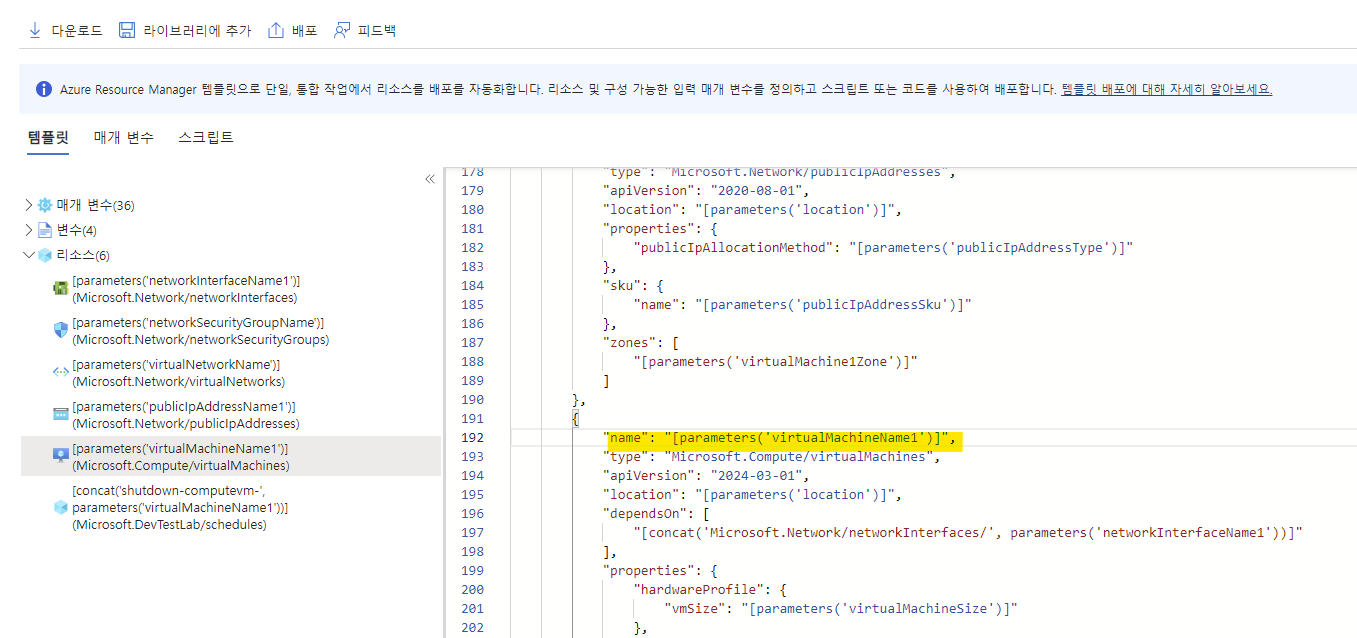
"name": "[parameters('virtualMachineName1')]",
"type": "Microsoft.Compute/virtualMachines",
"apiVersion": "2024-03-01",
"location": "[parameters('location')]",
"dependsOn": [
"[concat('Microsoft.Network/networkInterfaces/', parameters('networkInterfaceName1'))]"
],
"properties": {
"hardwareProfile": {
"vmSize": "[parameters('virtualMachineSize')]"
},
"storageProfile": {
"osDisk": {
"createOption": "fromImage",
"managedDisk": {
"storageAccountType": "[parameters('osDiskType')]"
},
"deleteOption": "[parameters('osDiskDeleteOption')]"
},
"imageReference": {
"publisher": "MicrosoftWindowsServer",
"offer": "WindowsServer",
"sku": "2022-datacenter-azure-edition",
"version": "latest"
}
},
"networkProfile": {
"networkInterfaces": [
{
"id": "[resourceId('Microsoft.Network/networkInterfaces', parameters('networkInterfaceName1'))]",
"properties": {
"deleteOption": "[parameters('nicDeleteOption')]"
}
}
]
},
"additionalCapabilities": {
"hibernationEnabled": false
},
"osProfile": {
"computerName": "[parameters('virtualMachineComputerName1')]",
"adminUsername": "[parameters('adminUsername')]",
"adminPassword": "[parameters('adminPassword')]",
"windowsConfiguration": {
"enableAutomaticUpdates": true,
"provisionVmAgent": true,
"patchSettings": {
"enableHotpatching": "[parameters('enableHotpatching')]",
"patchMode": "[parameters('patchMode')]"
}
}
},
"securityProfile": {
"securityType": "[parameters('securityType')]",
"uefiSettings": {
"secureBootEnabled": "[parameters('secureBoot')]",
"vTpmEnabled": "[parameters('vTPM')]"
}
},
"diagnosticsProfile": {
"bootDiagnostics": {
"enabled": true
}
}
},
"zones": [
"[parameters('virtualMachine1Zone')]"
]
},
매개 변수 부분의 드롭박스를 내리면 매개 변수가 지정되어 있는 것을 확인할 수 있으나 어떤 이름으로 설정되어 있는지는 이 화면에서 확인이 불가하고 다운로드를 통해서 확인할 수 있다.

다운로드를 받으면 하기와 같이 template.zip 폴더 안에 두 개의 json 파일이 있는 것을 볼 수 있다.
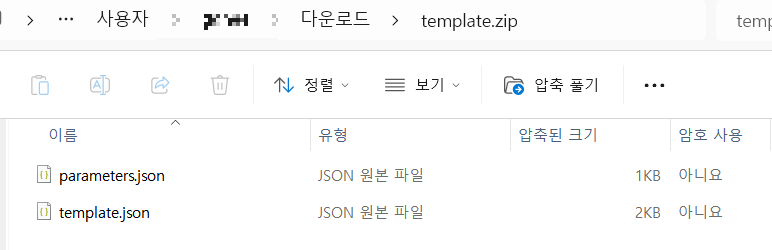
parameters.json에서 비밀번호 설정 필수! adminPassword로 매개 변수 설정되어 있다.
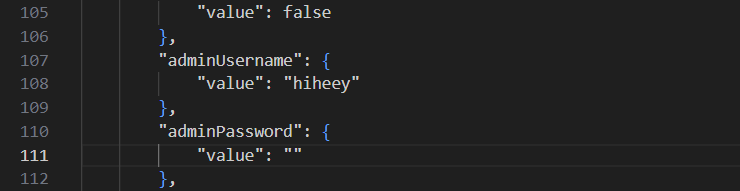
해당 json 파일을 azure 에 업로드 하기 위하여 리소스 그룹 중 초기에 자동 생성된 cloud-shell-storage-southeastasia으로 이동하여 파일 업로드
리소스 그룹 안에 있는 storage account > data storage > File shares > Browse > Add Directory로 디렉토리 생성 >
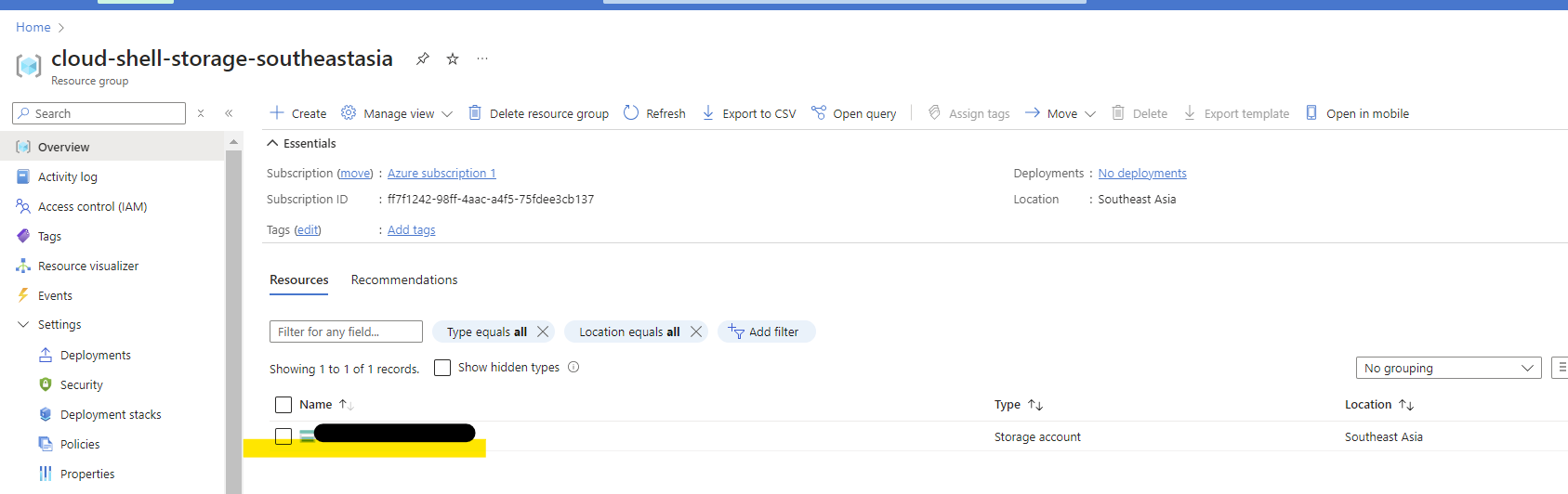
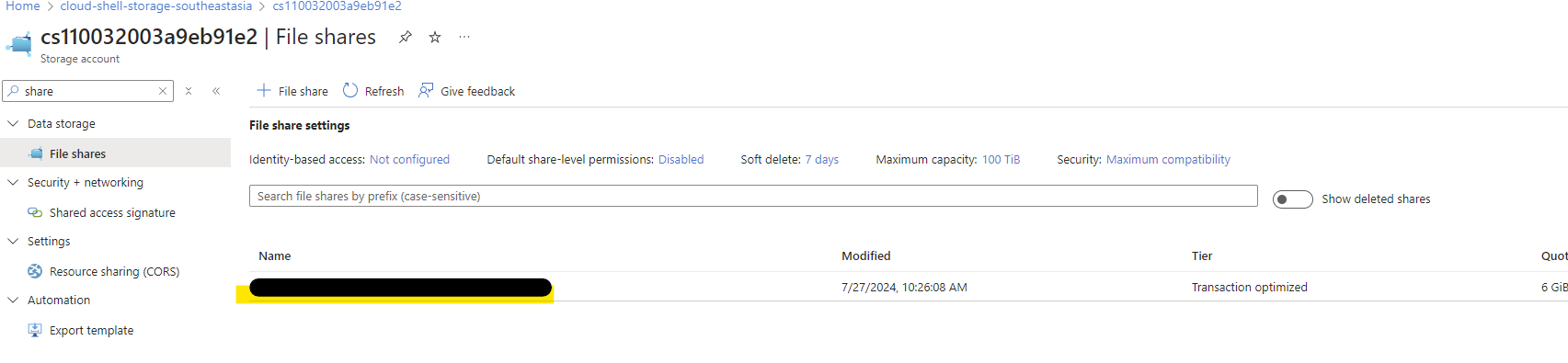

디렉토리 생성 확인 후, 해당 디렉토리 안에서 파일 업로드

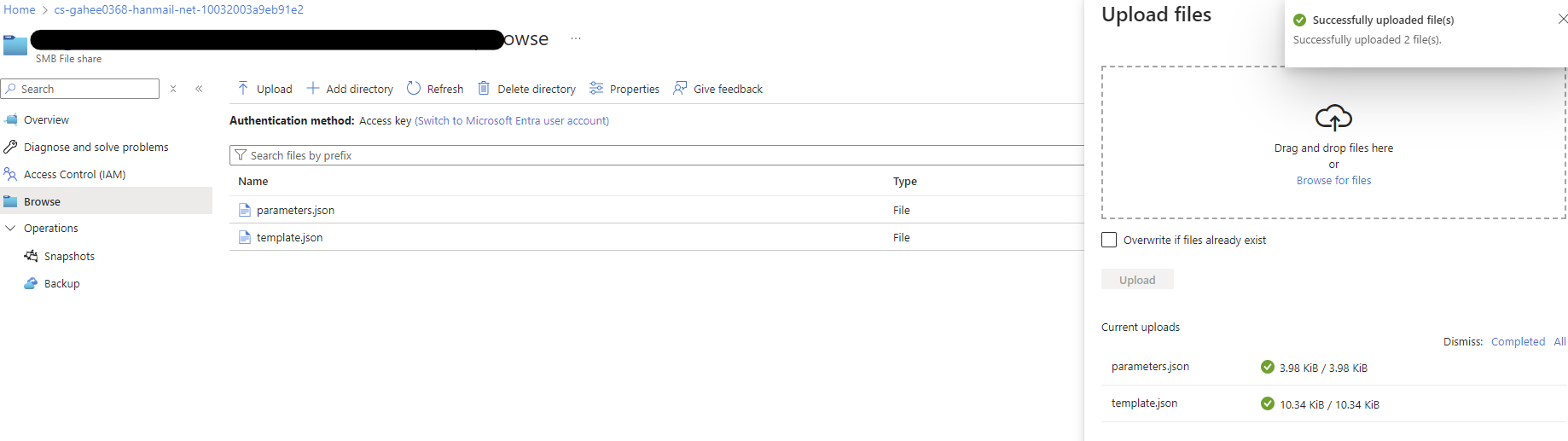
cloud shell 진입
cd clouddrive
cd templates
dir
az deployment group create --resource-group optimized-vm-rg --template-file template.json --parameters parameters.json

리소스 그룹을 보면 리소스들이 생성된 것을 확인할 수 있다.

'Azure' 카테고리의 다른 글
| Azure - Scale Set (0) | 2024.07.27 |
|---|---|
| Azure - 구독이 등록되어 있지 않을 때 해결 (0) | 2024.07.27 |
| Azure - 초기 생성되는 Resource group 중 cloud-shell-storage가 없다면? (0) | 2024.07.27 |
| Azure - Availability Set(가용성 집합) (0) | 2024.07.25 |
| Azure - Virtual Machine (0) | 2024.07.25 |



