클라우드 배우기
AWS ANSIBLE 네트워크 구성 Terraform(테라폼) 본문
하기의 파일과 동일한 구조로 네트워크 구성
https://hiheey.tistory.com/116
AWS : VPC ~ Instance 생성하여 인터넷 접속
VPC > 서브넷 > 인터넷게이트웨이 (VPC 연결 필수) > 라우팅 테이블 (기본적으로 내부 통신만 되게 되어 있음) 서브넷 연결 > 인스턴스 키페어 > 인스턴스 인스턴스 > 탄력적 IP (인스턴스 연결) > 보안
hiheey.tistory.com
.tf 파일에 access Key 안 넣어주려면 terraform init 전에 하기와 같이 환경 변수 지정
set AWS_ACCESS_KEY_ID=AKIAUQCSSSZLQEQXL2MB
set AWS_SECRET_ACCESS_KEY=your-secret-access-key
<<참고>>
이 명령은 해당 세션에서만 환경 변수를 설정하므로, 터미널을 종료하면 설정이 없어지기 때문에 영구적으로 설정하려면 해당 명령을 셸 구성 파일 (예: .bashrc, .bash_profile, .zshrc 등)에 추가해야함

Terraform 사용
하기와 같이 tf로 확장명 설정 필수
00_init.tf
terraform {
required_providers {
aws = {
source = "hashicorp/aws"
version = "~> 5.0"
}
}
}
# Configure the AWS Provider
provider "aws" {
region = "ap-northeast-2"
}
01_vpc.tf
resource "aws_vpc" "kang_vpc" {
cidr_block = "10.0.0.0/16"
tags = {
Name = "kang-vpc"
}
}
02_sub.tf
resource "aws_subnet" "kang_puba" {
vpc_id = aws_vpc.kang_vpc.id
cidr_block = "10.0.0.0/24"
availability_zone = "ap-northeast-2a"
tags = {
Name = "kang-puba"
}
}
resource "aws_subnet" "kang_pubc" {
vpc_id = aws_vpc.kang_vpc.id
cidr_block = "10.0.1.0/24"
availability_zone = "ap-northeast-2c"
tags = {
Name = "kang-pubc"
}
}
resource "aws_subnet" "kang_pria" {
vpc_id = aws_vpc.kang_vpc.id
cidr_block = "10.0.2.0/24"
availability_zone = "ap-northeast-2a"
tags = {
Name = "kang-pria"
}
}
03_inf.tf
resource "aws_internet_gateway" "kang_ig" {
vpc_id = aws_vpc.kang_vpc.id
tags = {
Name = "kang-ig"
}
}
04_rt_tf
resource "aws_route_table" "kang_rt" {
vpc_id = aws_vpc.kang_vpc.id
route {
cidr_block = "0.0.0.0/0"
gateway_id = aws_internet_gateway.kang_ig.id
}
tags = {
Name = "kang-rt"
}
}
05_rtaso.tf
resource "aws_route_table_association" "kang_rta" {
subnet_id = aws_subnet.kang_puba.id
route_table_id = aws_route_table.kang_rt.id
}
resource "aws_route_table_association" "kang_rtc" {
subnet_id = aws_subnet.kang_pubc.id
route_table_id = aws_route_table.kang_rt.id
}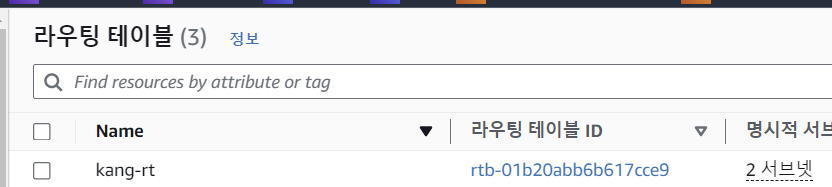
06_ng.tf
resource "aws_eip" "kang_ng_ip" {
domain = "vpc"
}
resource "aws_nat_gateway" "kang_ng" {
allocation_id = aws_eip.kang_ng_ip.id
subnet_id = aws_subnet.kang_puba.id
tags = {
Name = "kang-ng"
}
}

07_ngwrt.tf
resource "aws_route_table" "kang_ngwrt" {
vpc_id = aws_vpc.kang_vpc.id
route {
cidr_block = "0.0.0.0/0"
gateway_id = aws_nat_gateway.kang_ng.id
}
tags = {
Name = "kang-ngwrt"
}
}

08_ngwrtas.tf
resource "aws_route_table_association" "kang_ngwrta" {
subnet_id = aws_subnet.kang_pria.id
route_table_id = aws_route_table.kang_ngwrt.id
}
resource "aws_route_table_association" "kang_ngwrtc" {
subnet_id = aws_subnet.kang_pric.id
route_table_id = aws_route_table.kang_ngwrt.id
}
09_key.tf
resource "aws_key_pair" "kang_key" {
key_name = "kang"
public_key = file("../../users/gahee/.ssh/id_rsa.pub")
}
10_sg.tf
resource "aws_security_group" "kang_sg" {
name = "kang-sg"
description = "HTTP-SSH-SQL-ICMP"
vpc_id = aws_vpc.kang_vpc.id
ingress = [
{
description = "ssh"
from_port = 22
to_port = 22
protocol = "tcp"
cidr_blocks = ["0.0.0.0/0"]
ipv6_cidr_blocks = ["::/0"]
security_groups = null
prefix_list_ids = null
self = null
},
{
description = "http"
from_port = 80
to_port = 80
protocol = "tcp"
cidr_blocks = ["0.0.0.0/0"]
ipv6_cidr_blocks = ["::/0"]
security_groups = null
prefix_list_ids = null
self = null
},
{
description = "sql"
from_port = 3306
to_port = 3306
protocol = "tcp"
cidr_blocks = ["0.0.0.0/0"]
ipv6_cidr_blocks = ["::/0"]
security_groups = null
prefix_list_ids = null
self = null
},
{
description = "ICMP"
from_port = -1
to_port = -1
protocol = "icmp"
cidr_blocks = ["0.0.0.0/0"]
ipv6_cidr_blocks = ["::/0"]
security_groups = null
prefix_list_ids = null
self = null
}
]
egress = [
{
description = "all"
from_port = 0
to_port = 0
protocol = -1
cidr_blocks = ["0.0.0.0/0"]
ipv6_cidr_blocks = ["::/0"]
security_groups = null
prefix_list_ids = null
self = null
}
]
tags = {
Name = "kang-sg"
}
}
11_ins.tf
resource "aws_instance" "kang_ins" {
ami = "ami-01123b84e2a4fba05"
instance_type = "t2.micro"
key_name = "kang"
availability_zone = "ap-northeast-2a"
private_ip = "10.0.0.11"
subnet_id = aws_subnet.kang_puba.id
associate_public_ip_address = true
vpc_security_group_ids = [aws_security_group.kang_sg.id]
user_data = <<-EOF
#! /bin/bash
yum install -y httpd
systemctl start httpd
echo "kang-aws-webserver" > /var/www/html/index.html
EOF
tags = {
Name = "kang-ins"
}
}
output "public_ip" {
value = aws_instance.kang_ins.public_ip
}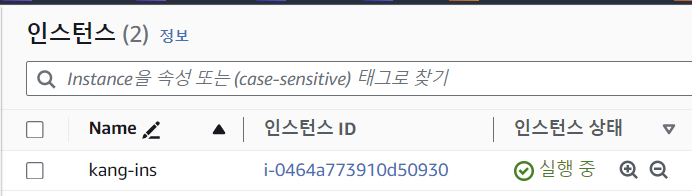
실행 후, visual studio 터미널 창

실제 PC 인터넷창

<<참고>>
c:\Terraform\01_test>terraform init
c:\Terraform\01_test>terraform plan
c:\Terraform\01_test>terraform apply (--auto-approve)
c:\Terraform\01_test>destroy (--auto-approve)\
terraform state list
Terraform 생성 중 복수 형태는 무조건 대괄호 사용
eg. groups []
'AWS' 카테고리의 다른 글
| AWS LAB VPC 인프라에 데이터베이스 계층 생성 (0) | 2023.11.25 |
|---|---|
| AWS LAB DB 생성 (0) | 2023.11.23 |
| AWS LAB - S3 로 이미지 업로드 (2) | 2023.11.22 |
| AWS : VPC ~ Instance 생성하여 인터넷 접속 (1) | 2023.11.21 |
| AWS 키페어 생성, CLI 및 Xshell 접속 (+CloudShell) (1) | 2023.11.21 |


